
The capacity to learn is a gift …The ability to learn is a skill … The willingness to learn is a choice.
Advertising On LinkedIn
Welcome to the Free Lead Generation Training for:

What is LinkedIn?
LinkedIn is a social networking site designed specifically for the business community. The goal of the site is to allow registered members to establish and document networks of people they know and trust professionally.
A LinkedIn member’s profile page, which emphasizes skills, employment history and education, has professional network news feeds and a limited number of customizable modules. Basic membership for LinkedIn is free. Network members are called “connections.” Unlike other free social networking sites like Facebook or Twitter, LinkedIn requires connections to have a pre-existing relationship.
LinkedIn has more then 500 Million active users worldwide.
The Free Lead Generation Training
We have developed a training for LinkedIn, where you can use a tool called the LinkedHelper. The tool will allow you to automate a big part of LinkedIn and make it possible for you to run campaigns and reach large groups of people all through Keyword based searches.
The training is set up in a logical order of actions. Follow the training step-by-step
in order to make sure you fully utilize the power of LinkedIn with the LinkedHelper. It will allow you to generate FREE leads for your business. LinkedIn is a true game changer for us!
Let’s get started….
Preparing your LinkedIn page to work as a salesfunnel

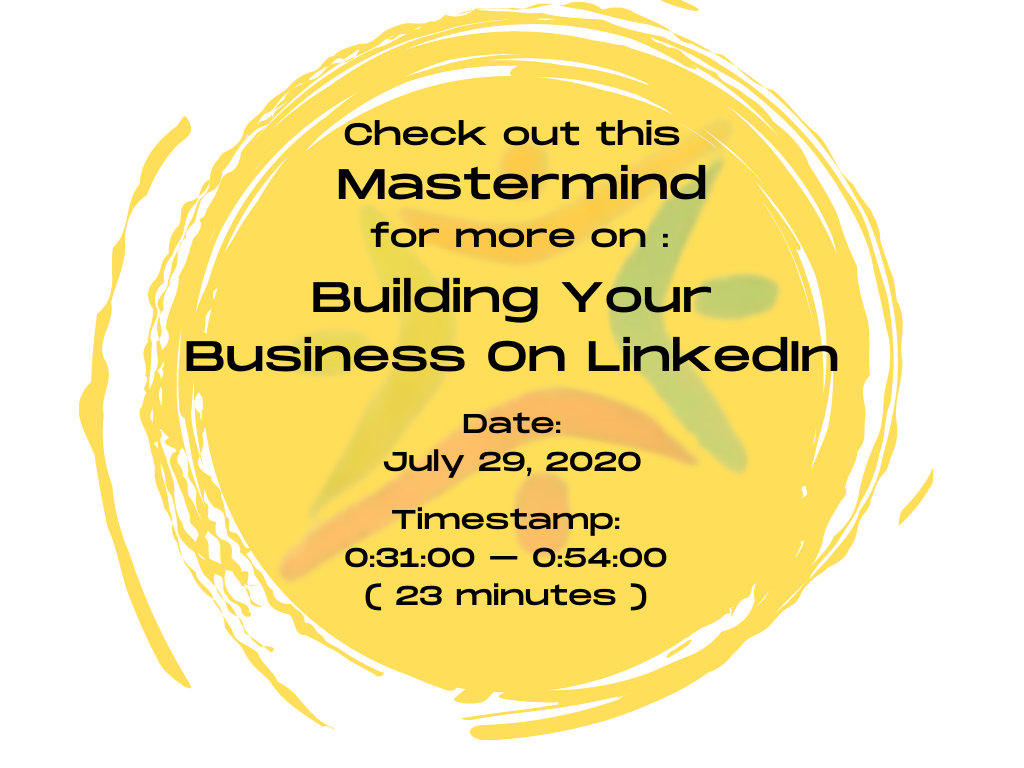
Linked Helper 2 Installation
What is Linked Helper?
Linked Helper 2 is an automation tool that automates connection requests and bulk-messaging. It allows you to export LinkedIn profile, auto-endorse and group invite.
Please Note:
Linked Helper is not a LinkedIn tool. It is an external tool. No guarantees can be made that using an automated tool will always avoid detection of any social profile.
We are a top-rated application with 5-star ratings and 90 000+ users
Safety of your LinkedIn account. Linked Helper 2 remains the safest tool for LinkedIn automation as it is a web-browser (not a Chrome extension) that does not embed its code into LinkedIn page. It does not call LinkedIn API unlike most cloud-based tools.
Using Linked Helper 2 to Grow Your Connections on LinkedIn
Making sure you have a profile on LinkedIn
The cost of the Linked Helper can be found on the website. Annual subscription is $99.00 USD as of November 2020, but there are other options available in the dropdown screen. You can manage your renewal under Licenses section .
Your Linked Helper License and Assigning it to work with your LinkedIn Profile
Knowledge Base, Video Tutorials, and Support for Linked Helper 2
Note: Do not contact LinkedIn about Linked Helper 2
Download, Installation and Attaching Your LinkedIn Account to Linked Helper 2
If you have installed Linked Helper 2 after November 12, 2020, you would be on the new platform. Any installation prior to November 12, 2020, the license would have been automatically transferred to the new platform. If not, contact: info@linkedhelper.com.
If you have the Linked Helper chrome extension, it should have been synced with Linked Helper 2. If not, you can sign up for their 30-day unlimited trial at https://www.linkedhelper.com/downloads.html
Important Note:
Linked Helper is NOT a part of the LinkedIn platform. Use these resources for troubleshooting or help with Linked Helper:
Linked Helper Support email
info@linkedhelper.com
Linked Helper-Help Articles
https://linkedhelper.zendesk.com/hc/en-usinfo@linkedhelper.com
Linked Helper 2 – Features, Limits, Tech Tips, What Do I Say, and No Spamming
Linked Helper- Features, What Do I Want to Say?, Technical Items
Tech Tips
Ok, here is some technical stuff you need to know.
Linked Helper is a tool. It imitates human behavior as if you are visiting each profile. It simulates this behavior when you do something, may it be a connection request, endorsement, profile visit or message. Earlier, I mentioned to never SPAM, so there are some limits you need to keep in mind when using the Linked Helper. Just like on any platform, we must be mindful to follow the rules .
An active CPU (computer) session is required for Linked Helper 2 to Run
Limits, Spreadsheet & Notifications that Limitations Have Been Reached
Tip: From Linked Helper2 Articles – If you receive the following warning message from LinkedIn – “You’re out of invitations for now” , please read the article link below and practice the following tip :
Take some time and slow down or take a day off your campaigns. Most times, your first warning will clear within 24 hours. But repeated “flags” may follow with a Permanent Ban/Restriction on LinkedIn.
The limits suggested have been tested on varying stages of accounts (ages and connections). New accounts, accounts with limited/irregular activity, accounts just starting with Linked Helper 2


Also consider using safe timeouts or something between fast and slow, especially if you do not have Sales Navigator subscription.
BUT! We cannot guarantee that LinkedIn will not block you, even if you follow these recommendations. It is just our huge experience!
Add Unique Connections, Not Just All Dream Team
Members
Take note in the next slides that it will be beneficial to have “unique to you” connections, not just all Dream Team Members.
Linked Helper 2 - Grow Your Connections
Linked Helper Connections, Points to Consider PDF Slides
Linked Helper Connections, Points to Consider PDF Slides
As mentioned in the PDf Slides above, there are a maximum of connections within LinkedIn. As an ongoing practice, it would be beneficial for you to manage your connection lists and maintain those that bring you the highest relationship value.
While there is a limit to the number of 1st-degree connections you can have, the number of people who can follow you is unlimited . Members who are following you can view, like, or comment on what you share publicly on LinkedIn.
Allowing members to follow you is a fantastic way to reach a larger audience.
Growing your connections with the Linked Helper 2 is an amazing way of targeting groups of people that are relevant to your business. We can reach out to specific groups and manage this in such a way that you run smaller but effective campaigns that will allow you to generate FREE leads
Starting Your First Campaign
User Inter-Face (Basic) and Limits Set to 100 for New Users
1st Campaign/Settings/Drips
Make Sure You Have Your Filter Action and Connections Set High Enough to Be Effective!
NOTE: One setting I forgot to emphasize is in the filter first connections “out” and into next action:
Please ensure that you set this to at least 1000 connections more than what you currently have on LinkedIn (and adjust this monthly) . See short video below.
Analyzing Data, Failed and Successful
How To Add to Your Queues and Start Your Campaign
How To Analyze Your Campaign
Where to Find Your Messages and How To Reply
NOTE: Please DO NOT use the filter button for messages. You will miss messages using the filter.
Checking Out Notifications and Network
Manually Removing a Connection from Your Network and How Old is Your LinkedIn Profile? How Many Connections do You Have?
NOTE:Make sure you stay in safe territory with “pending connection requests”
Invites Canceller, Wrap Up and Good Luck
Stay Consistent, Stay Within the Limits and the Training
One Final Note: Set the Campaign, Add to Queue, and Let Linked Helper Run
Advanced Linked Helper 2 Training
Advanced - 1500 Contact Min-Endorsement Campaign
Advanced - Looking Deeper Into Success/Failed/Skipped Within Individual Drips
Advanced - Failed Actions and What To Do with Them
Error codes you may see under failed actions, what they mean and what to do about them.
Advanced - Moving and Skipping Actions with “Move to Next Action Option” Manual Connection
Glossary for LinkedIn
LinkedIn is the world's largest professional network on the internet.
Auto Connect
An automated feature within Linked Assist , used to invite 2nd & 3rd level contacts with a personal message in order to grow your network.
Campaign
A set of actions that you determine and place in sequence, to guide your prospective contact to a specific outcome, with the ultimate goal of generating leads.
Connections remover
A feature found in LinkedHelper2, used to disconnect your profile from multiple contacts, in one single process.
Contact page
Your personalized list of the people that you’re connected with on LinkedIn, including contacts you have synced from other sources, and LinkedIn profiles you’ve saved. You can contact these people through email.
2nd Degree Contact
A profile that is connected to your 1st-degree connections, therefore indirectly connected to you and visible by you. You’ll see a 2nd degree icon next to their name in search results and on their profile. You can send them an invitation by clicking the Connect button on their profile page, or by contacting them through an InMail.
3rd Degree Contact
People who are connected to your 2nd-degree connections. You’ll see a 3rd degree icon next to their name in search results and on their profile. If their full first and last names are displayed, you can send them an invitation by clicking Connect.
Drip Campaign
A type of automated campaign which creates micro-commitments from an interested contact instead of immediately presenting a landing page offer.
Endorse contacts
A type of referral process by which a LinkedIn user can show their support to another, by validating (acknowledging) select skills that person has listed on their profile.
Invite
The process of reaching out to other LinkedIn users and asking them to join your network as a direct contact.
Linked Assist
A software that helps you automate and increase the volume of some of the marketing tasks on LinkedIn, such as following profiles and making connections.
Linked Helper2
A web-browser software that imitates real human behavior by clicking buttons or typing messages on your behalf, within guidelines set by you, such as visiting user profiles and sending messages. Includes a built-in CRM system for LinkedIn contacts.
Profiles Auto-Follow
A tool within Linked Assist , that helps you find and follow multiple profiles of select criteria chosen by you, in order to generate more engagement on your own profile.
Smart replies detection (SRD)
A feature of Linked Helper2 that ensures no contact gets any unintended automatic LinkedIn message, by stopping the campaign when they reply to a message with “Stop sending”.