
The capacity to learn is a gift …The ability to learn is a skill … The willingness to learn is a choice.
Getting Set Up For Business
Congratulations!
You've Made it to the Inside!
This site is where we store all of our resources. It’s constantly being updated, so be sure to check back often. Take a quick look around to see where things are and what’s available.
When you start your training, make sure that you’re not skipping steps – EVER.
This is the one single, central source for information for our members. It is constantly being updated and having content added to it. As you build your team, you need to know what’s on here – so that you can help them grow their business. So once you’re up and running – keep checking back in to see what’s new.
And please remember:
Sometimes when we think of everything we have to do, we might feel overwhelmed…. BUT if we focus instead on doing the one thing we need to do at the time, we feel like we’re making progress.
How To Use Flock
WARNING: Dropping a link in a Flock chat with an unrelated purpose is grounds for immediate removal from that chat.
Important Flock Rule:
How To Add Flock on a New Device
How to Navigate Flock


Choosing Your Domain and Email
How To Create Your GoDaddy Account
Purchase your own domain.
Please do not choose any variations of www.frankietrees.com
How To Change Your DNS Setting
IMPORTANT:
This video will guild you through how to set up your DNS setting within your GoDaddy Account. You must complete the steps below to prevent delays during your funnel process.
Value for “A” record for @ – 174.129.25.170
Setting Up Email on Your Phone/Computer
These links will take you to the GoDaddy site to help you setup your Email Essentials package on your phone and computer (yes, do both).
The first thing to do is to make posts on your page 3 times daily. Continue the training for posting tips.
Plan Out Your Sales Funnel
The first thing to do is select a landing page template from the ones shown below:
The description for the landers are below the Lander.
Including the lander names and links to a demo of the Lander.
Please be sure to use your phone to check the mobile view of your chosen lander.
These new landers offer us a personal touch and will make us more individualized.
Each template can be used as a Normal Funnel or an Incruise funnel by selecting the funnel type in your funnel request form,


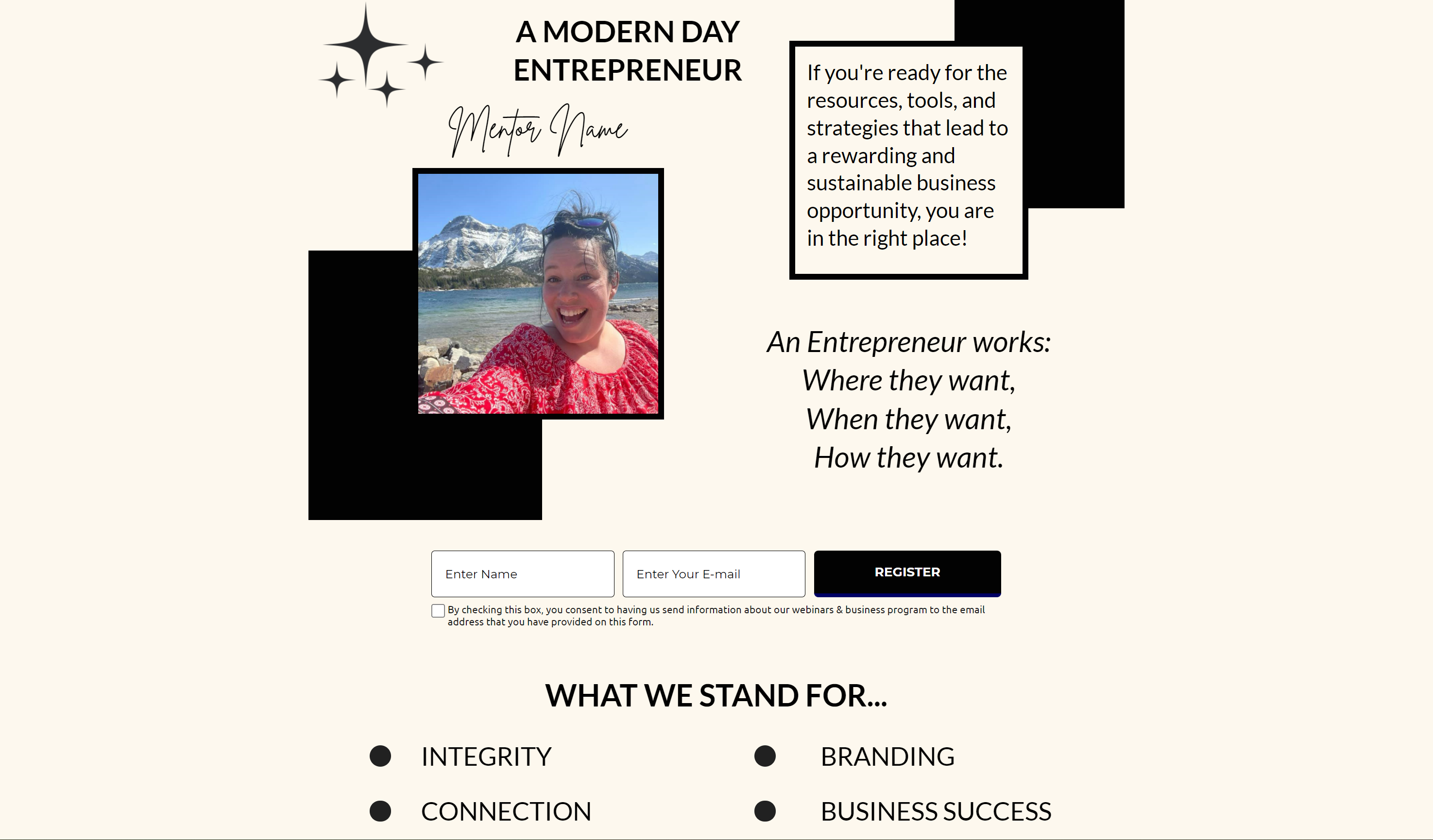
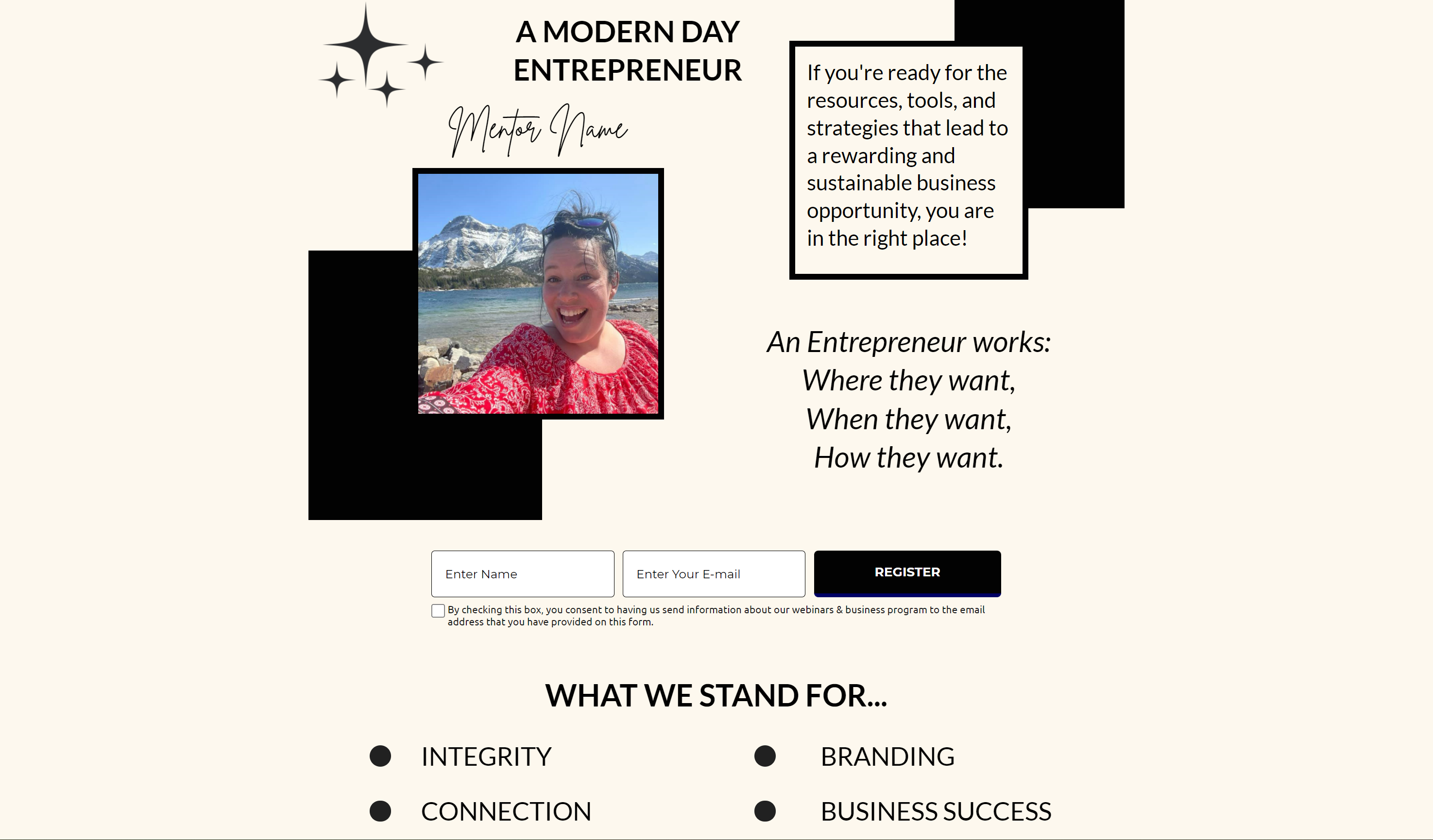














Please note this lander does not include a profile picture.
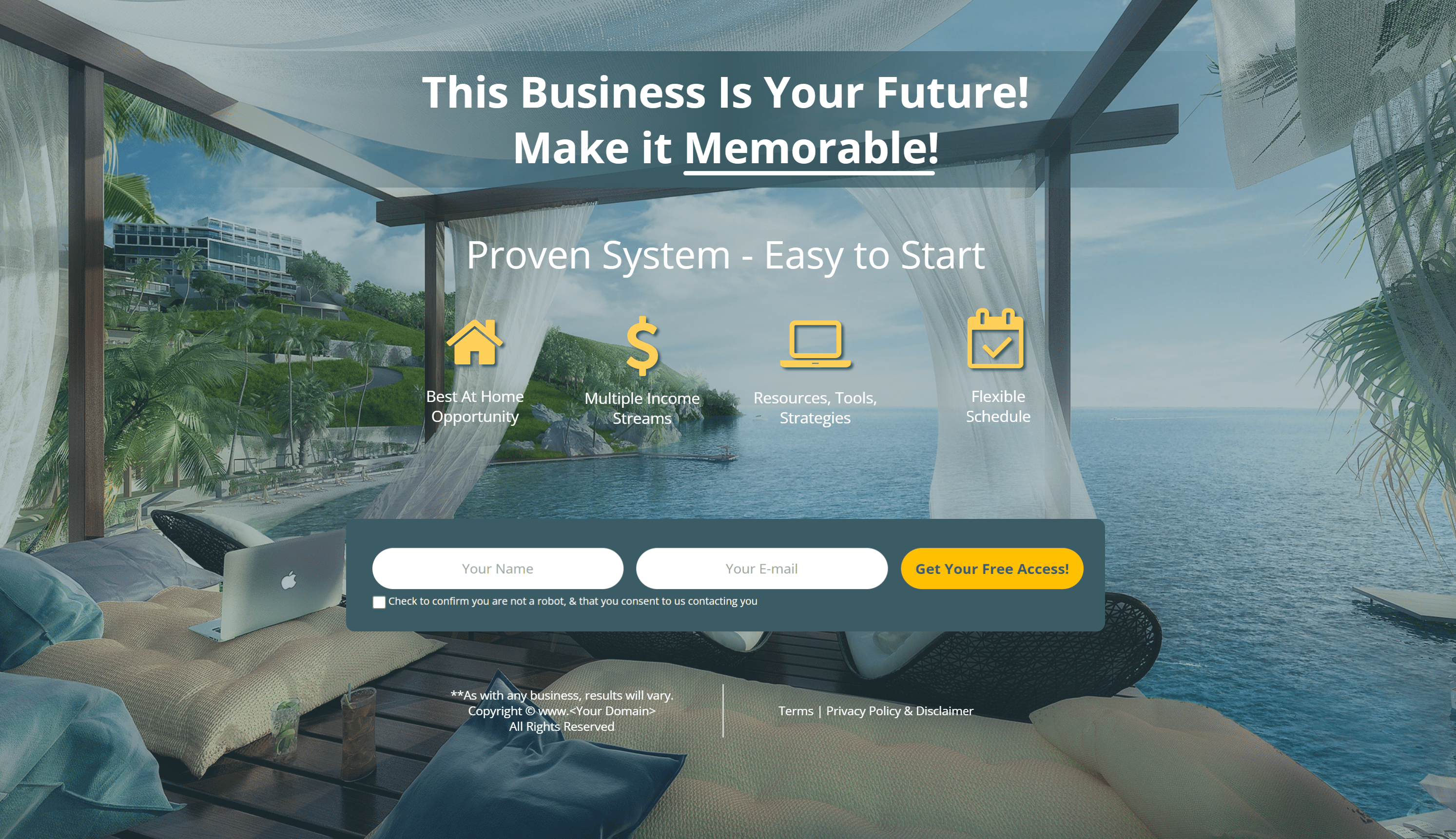
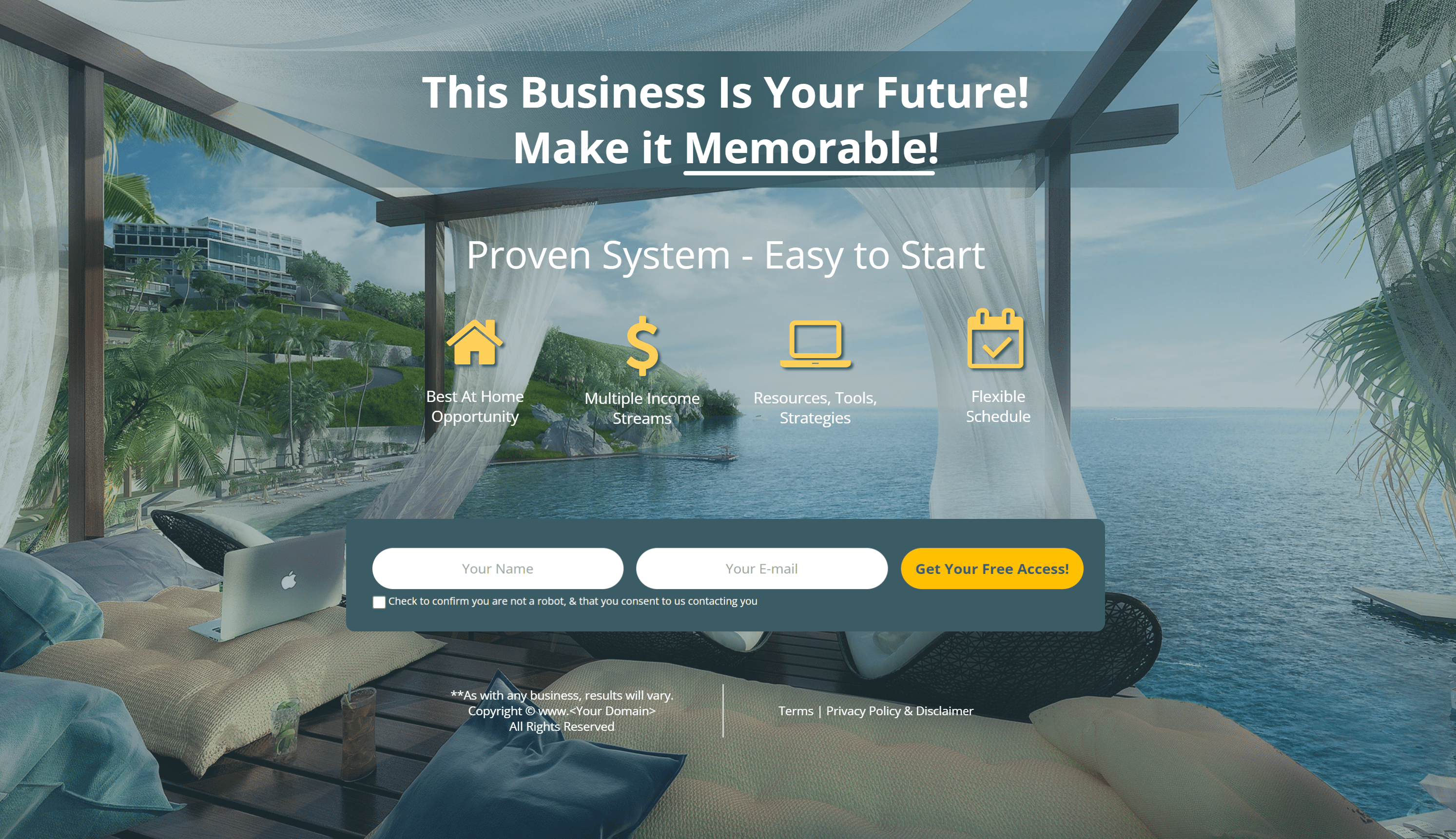


Thank you page may vary depend on the lander but the information should be in all of them.
Steps to Create Your Sales Funnel
Checklist – What to Expect During Your Funnel Process
How To Take a Funnel Profile Picture
How To Choose a Good Background Photo
How to submit your “New Funnel” request
How To Proof Your Funnel
Timestamps:
Note: Updating your “Manage My Funnel Info” tab alone will not update your funnel, You must send in a funnel update form to complete your update. The funnel team will not update your funnel unless you have updated your “Manage My Funnel Info” tab to reflect the requested update.



