
The capacity to learn is a gift …The ability to learn is a skill … The willingness to learn is a choice.
IC Member Partner Facebook Marketing
Prepare Your Online Presence for
Business
A. Prepare Your Facebook Meta Profile for Business
B. Setting up Content Moderation
After watching the above video, download the text file below – copy the page modifiers, and paste them into your Facebook page modifier section.
NOTE: If you are multi-lingual, you may want to also translate these words into your own language and paste them into the same section.
What to Post on Facebook Meta
Congratulations! You’re ready to establish yourself as a business person and an advertiser on the Facebook Platform. In the next few weeks, this training will guide you through the steps. It’s important to follow the steps and guidance very carefully for best results.
The “Best Practice” for earning trust as a business on Facebook is with gradual activity in very specific steps. Ongoing and authentic activity on Facebook is important for the platform to see that you are a real person who is going to provide value on the platform.
Note: Do NOT put anything in the “About” section. Do not mention business in any way at this stage. This will be introduced at the appropriate time in the training.
Facebook Meta’s Objective: A Positive User Experience
How and What to Post on Your Facebook Meta Business Page
The first thing to do is to make posts on your Meta page 3 times daily. Continue posting often on your page for 2 months consecutively, even as you move forward through the training.
Content Creation Tips and Ideas
Setup for Advertising with Meta
A. Setting up a Business Manager and Ad Account
REMINDER!
What did you name your Facebook Business Page and website? Consider choosing a business manager name that is the same or similar. At some point, you may be asked to provide authenitcation or identification to advertisers. Keeping things named the same or similar will make things easier for you later.
NOTE: If you have Business Suite, your screen may look slightly different than the one above, and in other videos that you will come across in the next few tabs.
Please watch the overview video below and refer back to it as needed throughout your advertising on Facebook training.
B. Download Ads Manager Mobile App
It is a good idea to download the Ads Manager app on our mobile device, in order to have access to your Business Ad activities, even from your phone

Stay connected with your campaigns, no matter where you are.
Create, edit and get insights from ads across the entire Facebook family of apps, including Facebook, Instagram, Messenger, WhatsApp and more.
● View detailed real-time insights from all your campaigns
● Turn campaigns on and off
● Get quick alerts to know what’s happening with all your ads
● Compare campaigns and ad sets using a side-by-side view
● Switch between Pages and ad accounts
It is a good idea to download the Ads Manager app on our mobile device, in order to have access to your Business Ad activities, even from your phone
C. Verifying Your Domain
Facebook requires advertisers to verify ownership of their website. This is called Domain Verification and it is done by adding a Meta-Tag Code to the DNS settings on your website.
Staying Safe While Advertising on
Facebook Meta
This portion of the training will guide you through the steps and processes for advertising safely and successfully on Facebook Meta. Read through this page to understand the steps, then download your own Facebook Road Map Tracking Sheet found at the bottom.
As you progress through this course, and begin to advertise it is important to continue posting on your page daily.
The “Best Practice” for earning trust as a business on Facebook is with gradual advertising activity.
Follow these steps for advertising safely and successfully on Facebook:
• 2 weeks: Pre-Advertising Stage – Posting 3 times Per Day
• 2 weeks: Engagement Campaign – Likes or Existing Post
• 2 weeks: Messages Campaign
• 2 weeks: Lead Generation Campaign
• Conversion Ad (Optional) – We suggest that only after this 8 week (2 month) period and gradual advertising activity, then test a Conversion Ad. If you’re seeing success with Messages or Lead Campaigns, you may wish to continue with those formats instead.
Note: Before submitting an ad to Facebook for approval, always make sure to refer to the list of words to avoid – it is updated frequently. To comply with Facebook policies and to reduce the risk of disapprovals, make sure that all text and videos do not contain these words. Even spoken videos are screened for flagged words, so do not say any of the words in a video.
Avoid These Words When Creating Ads
• Money, Wealth, Cash, Income, Financial, Finance, Rich, Dollars, Paycheck, Paycheque, Pay check
• FREE (change to ‘Complimentary’)
• Free travel
• Travel for free
• Get paid to travel
• Make money while travelling
• Make money while on vacation
• Earn income while travelling
• Earn income while on vacation
• No-cost and/or 0 cost, Zero cost
• Shocking, Crazy, Struggling, Stealth, Secret
• Quit job, Fire boss, Get rid of your job, Job, 9to5
• Work from home
• Online business (change to ‘successful business’ or ‘digital business’)
• Opportunity
• Prosperity
• Freedom
• Retirement (change to ‘Golden years’)
• Sick and Tired, Stress, Anxiety, Struggle
• Facebook, Google, Yahoo or any other online brand (change word to ‘Timeline’, ‘Newsfeed’, ‘Social media’)
• Warning
• 90% done system, 90 percent automated, (change to ‘Most of the heavy lifting done for you’)
• Do not mention any specific health conditions such as cancer, etc.
• NEVER use money bag emojis, dollar sign emojis etc. I would not use any emojis at all
• You, Your (limit to 1 and change to I, we, us)
• Click
• Like (being looked at as click bait)
• Step by step (instead use ‘’user friendly’’ or ‘’excellent thorough training’’)
• CEO, Manager, Online Business Owner
• Networking Business
• RAT RACE
• Works while you sleep, works while sleep
• No experience necessary/needed (instead ‘’we teach people from all industries’’ or ‘’folks from various industries are learning’’)
• The best part is, it can be managed from anywhere in the world on a laptop/cell phone and wifi connection
• No bugging family and friends
• system provided that works 24/7
• Do not use any Hashtags #
Tips to Avoid Having Your Account Disabled
• Facebook does not like posts asking for Shares, Comments, and Likes. They do not want you to ask a question when doing your “Likes Campaign”. They prefer statements and never to call people out with a question (try to avoid it).
• Try to avoid using a credit card previously connected to a disabled ad account.
• For new ad accounts, don’t create too many ads in your first campaign. Start with a low number of split test variations and slowly increase the number of ads you create.
• Drastically changing your advertising habits from a couple ads per week to hundreds per day can be flagged by Facebook.
• Make sure the name and billing zip code on your credit card matches the name and billing/company info you provided to Facebook.
• Keep your credit card valid with available credit.
Make sure you read and understand Facebook’s policies prior to advertising
Click here for Facebook Advertising Policies:
https://www.facebook.com/policies/ads/
Planning Your Ad Structure for
Success
• The most popular headlines are 5 words long
• The most popular text copies are 14 words long
• Link description are 18 words long
• People want more and they want it now! The most popular words on the internet are: Instantly, Now, Up, More, Because, You, Free, & Find. Creating a message that provides VALUE will attract and engage your potential prospects. More money, more happiness, more joy, more experiences, more freedom, more choices, more bliss, more status, more admiration, more chances, more hope, more dreams…These are some of the things people are seeking and there are so many ways to relate to these desires in your ad. Drawing from your own experience is most effective.
• Leverage the power of storytelling to keep your audience engaged. Create an open loop by telling a story where the reader or viewer will naturally want to seek out some sort of conclusion. When performed correctly, the urge to close the loop will cause them to continue reading or listening to your message, and hopefully they will have an AHA MOMENT which will lead to the next step in your funnel.
• Display a sense of authority and credibility without boasting or displaying arrogance. People should feel like they NEED your service, but they should also feel like they WANT to work with you! Even online, you’ll develop connections, so be GENUINE and AUTHENTIC to attract the right people.
• The start of the ad must GRAB ATTENTION! Sentences should always start with a SUBJECT or a POWERFUL VERB. Make it something different. You can use colour, scenery, humour, insight, infrastructure, even a costume while driving. Anything! If you want extraordinary results, you can’t just be ordinary.
• Provide SOCIAL PROOF to build credibility. Eg. “A community that went from a handful to thousands in under a year”, “A product that made millions its first…”, etc., etc., etc.
• Your call to action and each subsequent micro commitment should feel as though it’s the natural next step. (Don’t just surprise someone with your link or the buy-now page). Put extra care into your transitions as you release information and move them on to the next step in the funnel process.
• Lead your audience with micro-commitments. It’s easier to get a few SMALL YES out of someone over 1 big yes.
• Never click bait. Everything should be fairly congruent and relevant, from headline to video, to text, to targeting, to your lander. The more aligned these are, the clearer your message will be, more trust will be gained, and results will increase.
Remember these key elements:
· The only link you should ever share with anyone is the link to your lander. That allows them to register for our webinar, to watch a replay, and to get more information on our opportunity.
· Never mention the Dream Team in your ads or on your page. You are branding yourself, not a community.
Remember these key elements:
· The only link you should ever share with anyone is the link to your lander. That allows them to register for our webinar, to watch a replay, and to get more information on our opportunity.
· Never mention the Dream Team in your ads or on your page. You are branding yourself, not a community.
Watch this video to see how to these methods can impact your ad message:

Your number one goal is to inspire people to register on your landing page (the web page that we have made for you), so that they can learn how we can help them. All the details are on the following page.
Creating Catchy Headlines
Some guidelines for writing a How-To headline:
Some examples of headline formats using:
• How to “Insert Your Audience’s Desire”
• How to “Insert Your Audience’s Desire” and “Insert a Second Desire”
• How to “Insert Your Audience’s Desire” Without “Insert Your Audience’s Struggle”
• Highlight a problem and the solution that you can offer
Some examples of catchy headline ideas:
• Start and Grow Your Own Laptop Business Today
• How to Build a Business Fast
• Do Not Try and Sell Anything Online Until You Watch This
• How I Created a Profitable Side Hustle in 7 Days
• Life is Expensive!
• 3 Secrets of Affiliate Marketing
• Learn how to build a successful web-based business from real people who have done it.
• People Are Going Nuts Over This Advertising Workshop
• How I Built A Biz Online + Am Living My Dreams
• Learn How We Became Entrepreneurs
• This Is How I Started Social Media Marketing
Understanding Ad Budget
Increasing Page Followers and
Engagement
After 2 weeks of posting 3 times per day, and growing an organic audience, you’re now ready to attract and invite more people from the platform to follow your page by running a paid Engagement Campaign.
The purpose is to create natural engagement or conversation with the general Facebook audience through a paid ad campaign. Facebook wants to see that your new and growing audience sees value on your page and that the page creates a “positive user experience” therefore they are comfortable to engage with you.
Continue to post on your page 3 times per day. Be sure to apply the knowledge you’ve gained about attraction marketing, branding, and Facebook Meta’s policies for business.
Facebook Meta Engagement Campaign (run this for 2 weeks):
In this step of establishing a positive relationship with Facebook as an advertiser, there are two choices.
1. Using an Existing post from your page. Choose one that has had many comments and reactions.
2. Seeking additional Page Followers or Page Likes
Watch both videos.
Make notes.
Decide which format you would like to use for your engagement campaign.
Have fun creating!
Engagement Campaign – Page Follows/Likes
Engagement Campaign – Page Follows/Likes
*** IMPORTANT NOTES***
· DO NOT add your story biography in the About Section of your page yet. DO NOT have your landing page link on your page yet. These two things will be added to your page at a later step when your page is more established.
· When you run your first Engagement Campaign, Facebook looks over your whole page – if it looks “spammy” or like it’s promoting a MLM or anything “vague”, then your first Engagement Campaign, will likely be denied.
· Facebook does not like posts asking for Shares, Comments, and Likes. They do not want you to ask a question when doing your first Engagement Campaign. They prefer statements and never to call people out with a question (try to avoid it).
Prepare your Facebook Meta Page for
Ads
A. Set up a Call-to-Action Button and Auto-Responses
Call-to-action button:
This function on your Facebook page is used as a way for people to organically take a desired action once they are on your business page. The option you decide to use will depend on your stage in business and or your comfort level interacting with potential leads/buyers.
We do not recommend adding a button to your page before 8 weeks of consistent page and advertising activity, as laid out in the training prior to this tab.
Auto responder:
This is an optional feature that we can use to ensure we are engaging potential leads immediately when they contact us through messenger. This is important not only to build an initial connection with potential leads, but also Facebook tracks the response time of businesses and displays a response rating on your business page.
Do Not put your website link in your auto response, doing so may cause your business page to be flagged by Facebook.
Advertising with Messages and Lead
Campaigns
*** NOTE ***
Message Ads are not available in Europe. If you live in Europe or are targeting Europe, please extend your Existing Post Campaign by 2 weeks and then move ahead to the stage of advertising.
Before submitting an ad to Facebook for approval, always make sure to refer to the list of words to avoid; it is updated frequently. To comply with Facebook policies and to reduce the risk of disapprovals, make sure that all text and videos do not contain these words. Even spoken videos are screened for flagged words, so do not say any of the words in a video.
A. Facebook Meta Messages Campaign
(run this for at least 2 weeks):
B. Facebook Meta Lead Generation Campaign
(run this for at least 2 weeks, keep it running longer if you’re
getting success):
The Privacy Policy needed for a Lead Generation Campaign can be found on your landing page. Scroll down and click on the “Privacy Policy & Disclaimer”.
How To Get Your Leads from Your Business Page
How to Get Your Lead Ads Forms from Your Mobile Device
Advertising with an Established Page -
Conversion Campaigns
*** NOTE ***
Message Ads are not available in Europe. If you live in Europe or are targeting Europe, please extend your Existing Post Campaign by 2 weeks and then move ahead to the stage of advertising.
If done correctly, the previous steps have built trust on the platform, both with the users and with Facebook itself. You are now well established, and it is safe to add your domain in your “About” section.
A Conversion Campaign allows the viewer to sign-up for the webinar directly on your lander. There’s no need to extra steps on your part to register them, as with the Lead Generation Campaign. However, the approval rate for a Lead generation Campaign is typically higher. For that reason, we recommend continuing with Lead Generation if you’re having success. A conversion Campaign also requires a lead tracking mechanism.
We suggest that ONLY after the 8 week (2 month) progression of gradual advertising activity, outlined in the previous modules, then test a Conversion Campaign.
Follow these steps if you wish to setup and launch Conversion Ads
A. Getting More Ad Accounts
Once you’ve started advertising, get in the habit of checking weekly to see if you can create more ad accounts for yourself. This way if an account ever gets shut down you’ll have a backup!
A. Getting More Ad Accounts
Congratulations! You’re ready for the next step – Conversion Ads. This type of ad will direct your potential leads directly to your landing page to sign up for the webinar and be registered in your funnel.
This is a good time to create a backup business manager.
1. Sign out of Facebook and go to Business Manager (business.facebook.com)
2. Click on Create New.
3. Use a different email address that is not connected to any other business manager you have created previously.
4. Follow same steps as the video below.
C. Verify Your Domain
Facebook requires advertisers to verify ownership of their website. This is called Domain Verification and it is done by adding a Meta-Tag Code to the DNS settings on your website.
NOTE: ALWAYS be sure to select the correct business manager you want to be working in.
If you are not particularly tech savvy or are uncertain in your skill level please verify the steps with your mentor prior to proceeding. If you make a mistake while in your DNS settings it could potentially cause a disconnect of your domain from your funnel, and you would then need to work with GoDaddy to correct the error.
NOTE: If you do not see the green verification button at the bottom of the page, please resize your page.
D. Create Your Facebook Meta Tracking Codes
STEP1
Create Your Facebook Pixel
NOTE: Chrome browser works best for this business. Download HERE
The Facebook Pixel is a tool that tracks the conversion events generated from your Facebook Conversion Ads, gathering data for you when a lead signs up into your funnel.
Step 1 – Click here: https//:business.facebook.com/ads/accounts.
Step 2 – Watch below videos – Option 1 and Option 2. There are a couple of different ways to create a Facebook pixel. You DO NOT need to use the steps in both videos – simply use one or the other.
Step 3 – Once you have followed the steps to create your pixel code and saved it to a document/ notepad page, please continue with each following process in this tab carefully to ensure that domain verification AND your pixel are completed and applied properly.
Option 1 – Through Business Settings
Option 2 – Through Events Manager
STEP 2
Submit Your Pixel Using the Admin System
STEP 3
Create your Pixel Event
NOTE: ALWAYS be sure to select the correct business manager you want to be working in.
STEP 4
Confirm and Assign your Facebook Pixel
Final Step Before Running Ads:
Check Your Pixel
How To Get Your Leads from Your Business Page
Facebook has partnered with Google to provide an invaluable tool: The Facebook Pixel Helper.
This is an extension to add to the Chrome browser. It will allow you to test that your pixel is actually firing. Watch the following video to learn how to install and use this valuable tool.
The Pixel is always placed on the Thank You page, NOT your Landing page (first page). The Thank You page is the page that people are taken to after they register on your Landing page.
To check the pixel, either type in the URL of your Thank You page, or register on your Landing page.
*** COPY & PASTE THE URL OF YOUR THANK YOU PAGE INTO A NOTE SOMEWHERE SO THAT YOU CAN CHECK THE PAGE AGAIN IN THE FUTURE IF NEED BE ***
NOTE: Make sure your ad account and your pixel code on your Thank You page matches. Follow the instructions below.
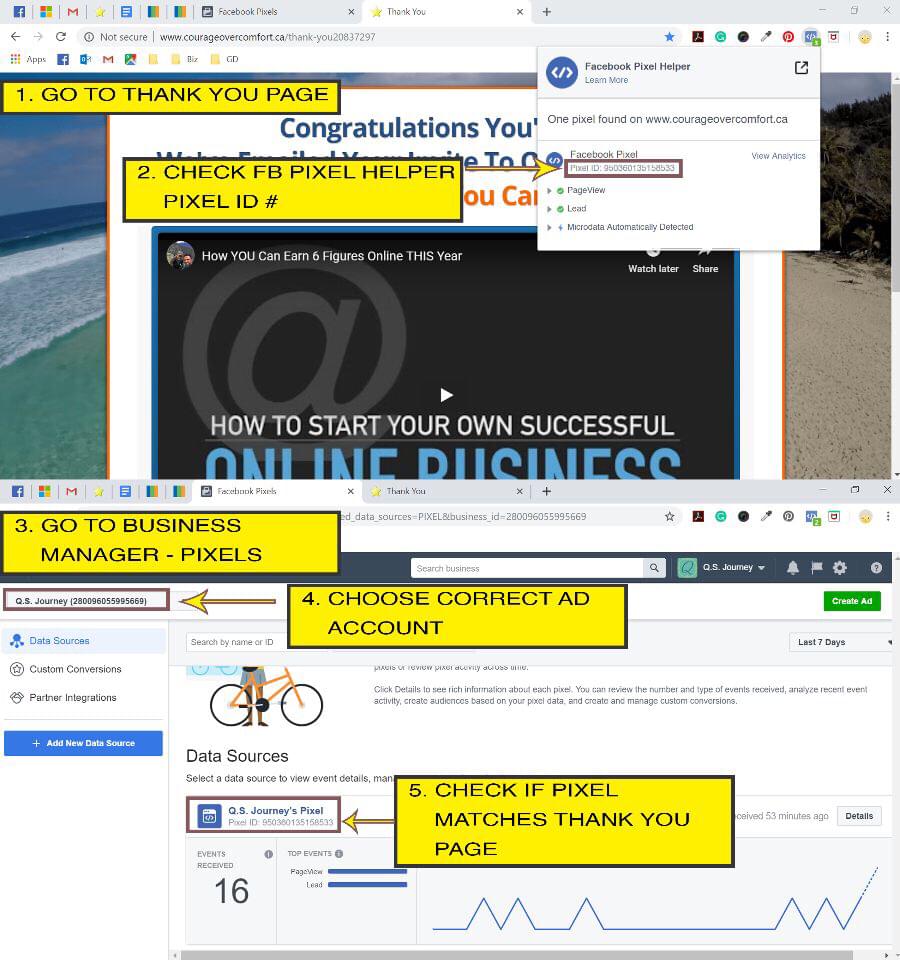
E. Launch a Facebook Meta Conversion Campaign
Note: Before submitting an ad to Facebook for approval, always make sure to refer to the list of words to avoid – it is updated frequently. To comply with Facebook policies and to reduce the risk of disapprovals, make sure that all text and videos do not contain these words. Even spoken videos are screened for flagged words, so do not say any of the words in a video. Be sure to refer to the list in the training.
When making a Conversion Ad, always aim for a “Positive User Experience”:
· Do not spam or mislead the audience
· Keep ads authentic and positive
· Follow all the Facebook Policies carefully
· Follow the pointers in our training site
It’s a good idea to read and understand Facebook Advertising Policies before advertising: https://www.facebook.com/policies/ads/
Gaining Meta Business Knowledge
Facebook/Meta Blueprint Course
Click here to get started:
https://www.facebookblueprint.com/student/catalog
Glossary for Facebook Meta
*** NOTE ***
Message Ads are not available in Europe. If you live in Europe or are targeting Europe, please extend your Existing Post Campaign by 2 weeks and then move ahead to the stage of advertising.
Ad Set
The criteria you choose, to define the audience that Facebook should deliver your ad in front of, including location, gender, age, language, and interest targets, select placements on the platform, schedule, and also your ad budget.
Ads Manager
The section of a Business Page where all aspects of ad campaigns are created and edited, and the related performance reports are found.
Ad Relevance Diagnostics
The reporting system for ad performance, found in Ads Manager. Categories are: Quality Ranking, Engagement Ranking, Conversion Rate Ranking.
Business Manager
The section of a business page that is connected to a personal profile and provides that person with an overview of all your business details and activity, including ad accounts and admins, ad receipts, billing info, etc.
Business Page
A personalized presence for your business, that allows you to promote your brand and advertise your professional offer while keeping your personal profile for personal activity.
Business Suite
The software that lets you manage your Facebook, Instagram and Messenger accounts in a single place, including your posts in the newsfeeds, engagement, reviews, adding Business managers, and all other admin and advertising functions.
Campaign
The complete structure for creating and launching an ad, including the objective (Engagement, Lead Generation, or Conversion), the Ad Set (Audience and Budget), and the Ad itself.
Conversion
The result of someone entering a name and email address on a landing page, directly from a Facebook ad. (In the Dream Team, we call this a ‘Lead”.)
Conversion Event
This defines the specific action that the pixel will track and report on. For our use, the pixel keeps track of when someone signs into your landing page directly from a paid ad.
Cost Per Result
The total cost invested into an ad, divided by the number of results (Impressions, Clicks, Conversions, or Video Views) an ad has generated. (CPC = money invested / result)
Daily Budget
The average dollar amount set by the advertiser to be spent per day on an ad. Facebook will spend very close to the daily budget amount every day, varying plus or minus only slightly.
Engagement
Any interaction from others with your page or posts, such as comments, reactions (Likes, Hearts, Laughing), and sharing.
Engagement Campaign
An ad objective designed to increase the engagement on your business page, such as gaining more followers, more comments and reactions on a specific post, or watching a Go-Live event.
Frequency
The average number of times each person saw your ad.
Impressions
Measures each time an ad is shown.
Meta-Tag
A code of text provided by Facebook that is required for running conversion ads, and when applied to your landing page, allows you to verify your domain on Facebook.
Organic Like
A thumbs-up or Heart reaction that happens without paying for them through advertising. Organic = free.
Pixel
A code provided by Facebook that tracks leads generated from conversion ads. When your Thank You page opens after someone registered on your website, the pixel counts this as one lead, and is shown in the Ads Manager reporting section.
Pixel Helper
An add-on tool that functions only on the Chrome web browser, which, after installed, allows you to confirm the Pixel ID on your Thank You page, and confirm that the pixel is firing (working).
Placement
This is where your ad is shown on the Facebook platform, for example, in the mobile news feed, desktop news feed, the right column, Audience Network, instant articles, on Instagram or in Messenger.
Reach
The number of people who saw your page or one of its posts in their News Feed, or who went directly to your business page.
Scaling
Increasing your ad budget incrementally.
Additional Tools
How to Create a Transparent Logo with Canva
(Optional)
How to Create a Transparent Logo with Canva and Tips on How to Apply it to Social Media Posts
How to use the Facebook Adverts Manager App
NOTE: If you do not see the green verification button at the bottom of the page, please resize your page.
Facebook Meta Page Insights
Facebook Page Insights gives you detailed analytics for your Facebook Page, so you can track what works, learn how people interact with your content, and improve your results over time. Facebook Audience Insights helps you understand your Facebook audience so you can better target ads and create more relevant content.
Creating an Event on Facebook Meta
Facebook Accounting for Billing for Tax Time
Note: Reports can be downloaded as either a PDF or a CSV file.
Facebook Debugger – The Black X
https://developers.facebook.com/tools/debug/
Glossary of Facebook Terms
Ad Set
The criteria you choose, to define the audience that Facebook should deliver your ad in front of, including location, gender, age, language, and interest targets, select placements on the platform, schedule, and also your ad budget.
Ads Manager
The section of a Business Page where all aspects of ad campaigns are created and edited, and the related performance reports are found.
Ad Relevance Diagnostics
The reporting system for ad performance, found in Ads Manager. Categories are: Quality Ranking, Engagement Ranking, Conversion Rate Ranking.
Business Manager
The section of a business page that is connected to a personal profile and provides that person with an overview of all your business details and activity, including ad accounts and admins, ad receipts, billing info, etc.
Business Page
A personalized presence for your business, that allows you to promote your brand and advertise your professional offer while keeping your personal profile for personal activity.
Business Suite
The software that lets you manage your Facebook, Instagram and Messenger accounts in a single place, including your posts in the newsfeeds, engagement, reviews, adding Business managers, and all other admin and advertising functions.
Campaign
The complete structure for creating and launching an ad, including the objective (Engagement, Lead Generation, or Conversion), the Ad Set (Audience and Budget), and the Ad itself.
Conversion
The result of someone entering a name and email address on a landing page, directly from a Facebook ad. (In the Dream Team, we call this a ‘Lead”.)
Conversion Event
This defines the specific action that the pixel will track and report on. For our use, the pixel keeps track of when someone signs into your landing page directly from a paid ad.
Cost Per Result
The total cost invested into an ad, divided by the number of results (Impressions, Clicks, Conversions, or Video Views) an ad has generated. (CPC = money invested / result)
Daily Budget
The average dollar amount set by the advertiser to be spent per day on an ad. Facebook will spend very close to the daily budget amount every day, varying plus or minus only slightly.
Engagement
Any interaction from others with your page or posts, such as comments, reactions (Likes, Hearts, Laughing), and sharing.
Engagement Campaign
An ad objective designed to increase the engagement on your business page, such as gaining more followers, more comments and reactions on a specific post, or watching a Go-Live event.
Frequency
The average number of times each person saw your ad.
Impressions
Measures each time an ad is shown.
Meta-Tag
A code of text provided by Facebook that is required for running conversion ads, and when applied to your landing page, allows you to verify your domain on Facebook.
Organic Like
A thumbs-up or Heart reaction that happens without paying for them through advertising. Organic = free.
Pixel
A code provided by Facebook that tracks leads generated from conversion ads. When your Thank You page opens after someone registered on your website, the pixel counts this as one lead, and is shown in the Ads Manager reporting section.
Pixel Helper
An add-on tool that functions only on the Chrome web browser, which, after installed, allows you to confirm the Pixel ID on your Thank You page, and confirm that the pixel is firing (working).
Placement
This is where your ad is shown on the Facebook platform, for example, in the mobile news feed, desktop news feed, the right column, Audience Network, instant articles, on Instagram or in Messenger.
Reach
The number of people who saw your page or one of its posts in their News Feed, or who went directly to your business page.
Scaling
Increasing your ad budget incrementally.